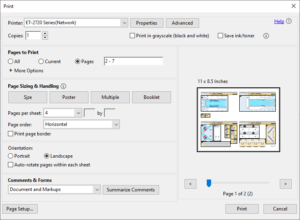FAQ: What Scale are Airigami Models and Accessories?
Airigami models are designed to be highly accurate representations of the real thing. A common question is, what scale are our models and airport accessories?
The simple answer is, it depends. It depends on the paper size on which the models are printed, and it depends on the scale at which the models are printed. In other words, there is no single answer, as the scale may vary if printed on A4 or Letter (U.S.) sized paper, or the printing is scaled. To provide guidance, we have provided the measurements for the Boeing 737-800 below to demonstrate the scale variance.
Example: Boeing 737-800
U.S. Letter-Size Paper
| Type | Actual | Airigami 3G / 4G / 5G / 6G | Airigami 7G / 8G / Papier Avion 9G | ||||
| PDF (Fit to Page) |
Image (Fit to Page) |
PDF (Fit to Page) |
PDF (Multiple 2x) |
PDF (Multiple 4x) |
Image (Fit to Page) |
||
| Length | 39,470 mm | 127 mm | 117 mm | 190 mm | 127 mm | 91 mm | |
| Width | 34,320 mm | 109 mm | 109 mm | 169 mm | 113 mm | 80 mm | |
| Approximate Scale | 1:1 | 1:315 | 1:340 | 1:205 | 1:310 | 1:430 | |
A4-Size Paper
| Type | Actual | Airigami 3G / 4G / 5G / 6G | Airigami 7G / 8G / Papier Avion 9G | ||||
| PDF (Fit to Page) |
Image (Fit to Page) |
PDF (Fit to Page) |
PDF (Multiple 2x) |
PDF (Multiple 4x) |
Image (Fit to Page) |
||
| Length | 39,470 mm | 130 mm | 118 mm | 205 mm | 134 mm | 94 mm | |
| Width | 34,320 mm | 110 mm | 100 mm | 184 mm | 119 mm | 84 mm | |
| Approximate Scale | 1:1 | 1:310 | 1:340 | 1:190 | 1:290 | 1:415 | |
Printing from PDF
For Airigami 7G/8G and Papier Avion 9G, models are provided as both PDF packages and individual PNG format images. PDF is the easiest method for printing, and Adobe Acrobat reader is available free-of-charge from www.adobe.com.
Airigami 8G and Papier Avion 9G models are designed on an A4-sized canvas. If you are printing on A4-sized paper, no scaling is necessary. However, if you are printing on U.S. Letter-sized paper, you must ensure that the printing is scaled to “Fit to Page”, otherwise part of the design will be cut-off. When printing from Adobe Acrobat, in the print dialogue box, go to the Page Size & Handling section and select the Fit option.
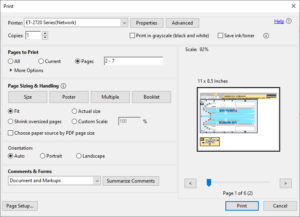
If the default scale for Airigami 8G and Papier Avion 9G is too large for you, the easiest way to scale-down is to use the Multiple printing option in Adobe Acrobat. Note that printing at this scale produces Airigami 8G and Papier Avion 9G models that are approximately the same size as Airigami 3G/4G/5G/6G models, so if you already have a collection of earlier generation models, use this option to produce roughly compatible new generation models.
To print two images to a page when printing from Adobe Acrobat, in the print dialogue box, go to the Page Size & Handling section and select the Multiple tab. From the Pages per Sheet drop-down box, select 2 and ensure Page Order is set to Vertical. In the Oritentation section select the Landscape option.
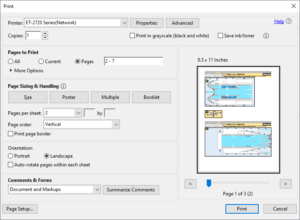
For a greater challenge, you can scale-down even further again by using the Multiple printing option in Adobe Acrobat. To print four images to a page when printing from Adobe Acrobat, in the print dialogue box, go to the Page Size & Handling section and select the Multiple tab. From the Pages per Sheet drop-down box, select 4 and ensure Page Order is set to Horizontal. In the Oritentation section select the Landscape option.